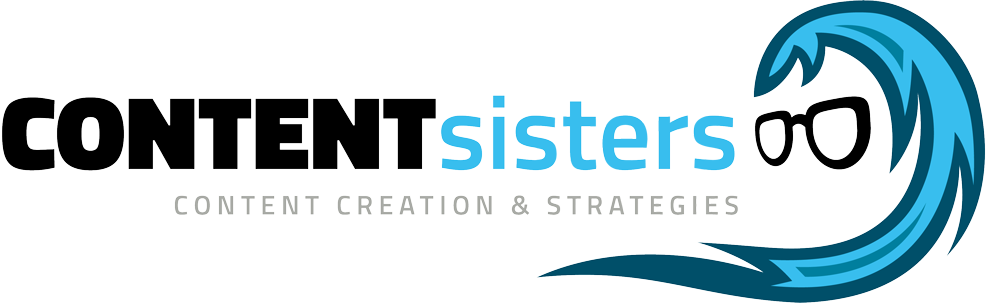Moving posts from one installation of WordPress to another has become more efficient with the addition of the export function starting in WordPress 2.7. Before this version, moving posts, pages, comments, and other vital database information had to be done manually. WordPress installations that are older than 2.7 should be updated to avoid conflicts with newer databases and to benefit from new features.
Step 1: Perform a backup of the 2.0 version database, the complete WordPress directory, and the htacess file.
Step 2: Deactivate all the plugins currently enabled in the administration panel in the plugins area.
Step 3: Upgrade the WordPress blog from 2.0 to 2.7 in increments by downloading the required older versions of WordPress from the official release archive. Each updated version should be downloaded, unzipped and then uploaded to the directory named “wordpress” on the 2.0 server. Overwrite existing files if asked.
Step 4: Log in to the administrative area of WordPress and check to see if WordPress is prompting you to do a database upgrade. Confirm that you would like to do an upgrade if you see the notice.
Step 5: Click on the tools menu in the left sidebar of the dashboard, and then on the export link in the drop-down menu that will appear. You will then see the export function choices in the main dashboard area.
Step 6: Choose to export all content by clicking the corresponding radio button. Complete the export by clicking the button labeled “Download Export File” at the very bottom of the page. Save the exported XML file to your computer.
Step 7: Start importing the XML file containing all your blog posts into your WordPress 2.9 installation by logging into its administration panel, clicking on tools and then on import.
Step 8: Click on the WordPress link in the choices of systems to import from. On the following screen, select the XML file that you just exported and choose to upload it. Assign authors for your imported posts and the import process is complete.
Tips
Verify that your backup files are functional and safe before completing the upgrade process, especially if you have custom themes or plugins.
The export function in WordPress makes it possible to export all your posts, pages, comments, categories, tags, custom fields and users into one XML file that can be imported into WordPress and other blogging platforms.
Keep your WordPress installation up-to-date by upgrading to new versions as they are released. Updates often include security patches, and you put your site at risk for intrusions by not updating.
References
WordPress Codex: Upgrading WordPress Extended
WordPress Codex: Tools Export Screen
WordPress Codex: Tools Import Screen
Resources